Internet & Applications for Translators
Internet & Applications for Translators
Firefox’s Add-ons
This is one of my favorite extensions and definitely one of
the
most useful ones. As freelancers, we often work with people from all
over the world, and keeping track of what time is it around the world
is not an easy task. FoxClocks adds a set of clocks directly onto any
Firefox bar, and it’s very easy to customize. For instance,
my
clocks
go blue during office hours and gray during non-office hours.


Also very useful for translators that work with web pages.
It does what its
name says, it splits the browser in different ways (up, down, left,
right) and
in multiple windows.
Screecap:

This extension is great not only for translators. It
has several different features, but one of my favorite ones is that it
can save whole sessions. For instance, I’m working in two
different projects at the same time, with each project I need to have
certain web sites always open. So I can easily save each session as
Project # 1 and Project #2. That way, I don’t have to open
each web site one by one, TMP will pull them all up at the same time.
TMP can also keeps a list of all the Closed Tabs, just in case.

But that's just one of the features. This add-on has many more.
Sometimes clients prefer to upload the files on their
servers and we're given a link to them. If there are too many files to
download this might not be practical for us if we don't have an FTP
client. That’s when DownloadThemAll come in very handy.
DownloadThemAll can download all the links from a website; it uses
filters so we can choose which files to download and which not. It also
doubles as a download manager and a download accelerator. It also
serves to batch-download several kinds of files (media, images, html,
etc.) at the same time.

Particularly when translating technical documentation,
having a visual reference of the items on the text can be extremely
useful. Save Image in Folder allows any online picture to be saved on
any
custom folder, without having to specify the location every time.

"This is a great tool for web developers, since you can
easily see how your web page displayed in IE with just one click and
then switch back to Firefox."
The IE button can be placed either on the Toolbar or the Status bar,
which I like better because it takes up less space.

It's like Word Macros, but for Firefox. It comes with
several configured macros but creating new ones is very easy.
"iMacros was designed to automate the most repetitious tasks
on the web.
If there’s an activity you have to do repeatedly, just record
it in
iMacros. The next time you need to do it, the entire macro will run at
the click of a button! With iMacros, you can quickly and easily fill
out web forms, remember passwords, download information from other
sites, scrape the Web (get data from multiple sites), and more. You can
keep the macros on your computer for your own use, or share them with
others by embedding them on your homepage, blog, company Intranet or
any social bookmarking service. The uses are limited only by your
imagination!"

Another must-have add-on. Instead of moving the mouse to a
particular button or using a shortcut, the mouse can be used to control
several Firefox's options: Draw a line to the left to go back one page,
draw a U to go to the bottom, draw a C to close a tab, draw an H to go
to the home page, etc. It works with Bookmarks too! Creating and
Editing gestures is a breeze.



"Bulk/Batch/Mass Image Uploader! ImageBot allows lets
you
upload your images to a free image hosting service (ImageShack or
Photobucket). ImageBot lets you sort, filter, and create
image
galleries out of your images in a snap. It is especially good for your
eBay auctions by way of the Thumbnail Gallery template included by
default."
It also has a right-click option to upload any image from any website
in just one click.


It fixes one of the few IE features that Firefox is
missing.
Instead of downloading a program in order to run it, OpenDownload lets
you run
the program directly.
"Allows you to open any file from the Internet into the OS assigned
program. This is similar to IE's 'Open' or 'Run' file download
functionality."

Sometimes we need to enter our email addresses in order to
access
certain pages. Or we need an email address just to receive one file and
we don't want to disclose our email addresses. Temporary Inbox creates
a temporary email automatically and deletes them after a few hours.
Great antispam trick! (Note: I think the default behavior installs a
toolbar, but it can be skipped and it works as a right-click option,
which is much better ... at least to me).

Another favorite of mine. Stylish doesn't do anything by
itself,
it is a script manager that let's you modify the apperance of Firefox.
The great thing about Firefox is that it's easy to customize. Some
users use the userChrome.css file in order to change the way Firefox
looks, but that can be a little intimidating for some users. With
Stylish, modifying Firefox's apperance is as easy as downloading a
link, the scripts are automatically installed.
Some of my favorite Scripts:
-
Multiple row Bookmarks Toolbar
The name is self explanatory. It allows the Bookmarks
Toolbar to
have multiple rows. There are certain pages I know I visit very often,
one single row is not enough anymore.
User guide: http://userstyles.org/stylish/help
Bug reports and feature requests:
http://userstyles.org/stylish/discussion
Tip: The Bookmar Toolbar is not useful
just to save
bookmarks, it can also hold Folders, which is extremely useful. For
instance, if I see a ProZ's thread I find interesting, I just drag the
tab to a folder named ProzFav:

-
Autohide Bookmarks Toolbar
Having multiple bookmark rows is extremely helpful, but I
have 4
rows of bookmarks, which is not a major problem on my 19" monitor, but
on my laptop's 15" monitor those four rows take up a lot of valuable
space. That's when this script comes in extremely handy. It hides the
Bookmarks Toolbar but when the mouse is hovered over the hidden
toolbar, it reappears.
Tip: Autohide Bookmark Toolbar and Google
Toolbar don't like
each other very much. Google Toolbar usually is the last toolbar
displayed, and when the Bookmark Toolbar is displayed again,
it creates a cat-and-mouse situation with the Google Toolbar search
field and the pointer. DragNDrop
Toolbars overrides
the default order of the toolbars and solves this problem by allowing
the user to place the toolbars in any order. The Bookmarks Toolbar
should always be
the last toolbar from the top.
From DragNDrop
Toolbars website:
To access the drag and drop functionnality, use the context menu on a
toolbar (except the Personnal Links toolbar) and check the 'unlock
toolbars' option:
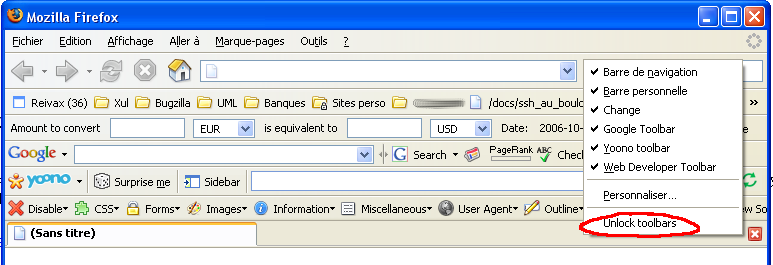
The toolbars will then appear with some extra space between themn and
they have a handle at the begining (release > 0.0.0.4
only).
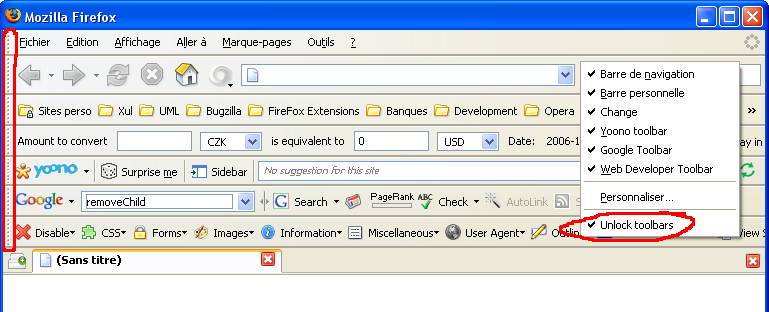
You can drag a toolbar and a blue line will show where the toolbar you
are dragging will be inserted if you drop it :
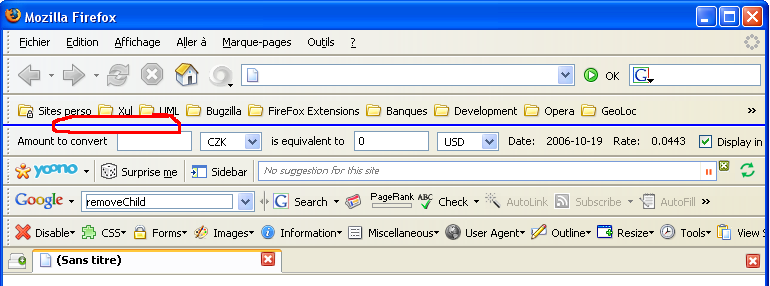
Go back to Stylish's scripts, WellRounded 2 makes the
serch
boxes rounded. It's not particularly useful, but I like how it looks.

Two complementary add-ons to manage cookies.
Tip: CookieSafe deletes all my cookies
every time Firefox is
shut down. But there are certain cookies that I want to keep, ProZ's
cookie or Google's Preferences (PREF) cookie for instance, so
CookieCuller protects them so they won't get deleted. (Note:
CookieSafe's 'Clear Cookies' overrides CookieCuller, use Firefox's
'Clear Cookies' option instead). CookieSafe has many more features and
it can be used directly from the Status Bar.
Other Firefox tricks
But Add-ons are not the only reason Firefox is extremely
useful for
translators, Firefox has plenty of features that can make our daily job
so much easier. Some of the features I like and use A
LOT.
By far one of the best Firefox features.
Quicksearches
allows the user to assign keywords shortcuts in order to perform
searches, so instead of opening a web site, type the term and click on
Search, Go, etc, the query can be done directly from the address
Toolbar. For instance, instead of going to the KudoZ page, entering the
term I'm looking for and hit search, I just type 'kz [whatever term I'm
looking for]' and the page is automatically directed to the results. It
saves a lot of time. In order to create a Quick Search entry, place the
cursor on the search field, right-click and select
'Add
keyword for this search', the keyword is bookmarked. Tip: By
default, the Quicksearch Bookmark is stored with the rest of the
Bookmark, but I prefer to store it in a folder named Quicksearches to
keep them organized.
Some of my Quicksearches are: the Blue Board - bb, KudoZ - kz, Word
Reference English to Spanish - ws, WordReference Spanish to English -
wd, Acronym Finder - a, DRAE - e, hesaurus - t, etc. The key is to use
a keyword
that is going to be easier to remember.

Tip: (For DRAE users only). Try creating a new
bookmark and in the location field enter the following:
| javascript:Qr='';if(!Qr){void(Qr=prompt('Diccionario
de la Real
Academia Española. Vigésima segunda
edición. Teclee la palabra que
desea
consultar:',''))}if(Qr)location.href='http://buscon.rae.es/draeI/SrvltGUIBusUsual?TIPO_HTML=2&LEMA='+escape(Qr)+'%20' |
Firefox comes with a Spellcheker feature, but it only
works
in area fields not in text boxes; i.e. when posting a new thread or a
reply in a forum, Firefox will check the spelling of the message but
not its title. To modify this behavior, enter about:config
in the address field, type layout.spellcheckDefault
in the filter field and change the value to 2.
Re-start Firefox.
More dictionaries: here
Applications
ObjectDock creates a Mac-like dock that can be placed
anywhere on the desktop (i.e. top, bottom, left, right). The dock can
organize not only programs but also folders, menus, documents,
bookmarks, docklets, links, etc. It won't clutter the screen because
it's 100% collapsible. It's a really great program, and it's free!!
#1  #2
#2 
ObjectDock Plus is the paid version of ObjectDock, and it's absolutely
worth the price ($20). It has all the features in ObjectDock
plus many more. For instance, it features "Fly-out" menus to hold
multiple items. The following image shows my Dictionaries: I just click
on the Dictionaries icon and all the Dictionaries (that includes
electronic, online and file-based dictionaries) I have in my computer
are displayed in a carousel-style. Very practical.

But probably the best feature of ObjectDock Plus is its tabbed-docks.
Some screen shots:




More details about ObjectDock and ObjectDock Plus: Free vs. Plus
reSizer is a system utility that enables keyboard
shortcuts to focus, move, resize and change other window properties in
a fast and intuitive way without even touching the mouse.
Tip: I find this utility particularly useful with
the Workbench Concordance window, which sometimes likes to hide ;-)
Those are some of the tips, tricks, Firefox's add-ons and
applications I find very useful, I hope other might find them useful as
well.