Memsource tag formatting from Japanese to English Thread poster: Steven Ritchie
|
|---|
Steven Ritchie 
United Kingdom
Local time: 22:26
Member (2011)
Japanese to English
+ ...
Been having problems with formatting tags to match Japanese source text in the English translation, as the languages are so different. Getting confused as to whether a space in the source text tag (or lack of space) means a space should be added (or removed) in the English translation tag. Also should the numbering order be the same?
Can anyone point me to a good online guide for correctly formatting messed-up tags for Japanese to English translation in Memsource.
Note.... See more Been having problems with formatting tags to match Japanese source text in the English translation, as the languages are so different. Getting confused as to whether a space in the source text tag (or lack of space) means a space should be added (or removed) in the English translation tag. Also should the numbering order be the same?
Can anyone point me to a good online guide for correctly formatting messed-up tags for Japanese to English translation in Memsource.
Note. They were files converted from Trados to Memsource, if that makes a difference. ▲ Collapse
| | | | Stepan Konev 
Russian Federation
Local time: 00:26
English to Russian
| Put them all at the end | Jun 17, 2022 |
If your tags do not modify formatting, you can simply press and hold F8 at the end of a segment. This is how you can meet the tag verification requirements and avoid confusing.
If I misunderstand your problem, could you please give a screenshot of the issue?
| | | | Steven Ritchie 
United Kingdom
Local time: 22:26
Member (2011)
Japanese to English
+ ...
TOPIC STARTER | F8 function and other shortcuts | Jun 18, 2022 |
Thank you very much.
I had no idea about the F8 function. That sounds like it can save me a lot of hassle in the future.
Does the F8 function work for Memsource online browser version?
I think in this case the tags didn't modify formatting, judging by the source PDF texts.
However, the tags were used for numbers and titles, so perhaps they did have a formatting function too.
In the case where they modify formatting, is any other sh... See more Thank you very much.
I had no idea about the F8 function. That sounds like it can save me a lot of hassle in the future.
Does the F8 function work for Memsource online browser version?
I think in this case the tags didn't modify formatting, judging by the source PDF texts.
However, the tags were used for numbers and titles, so perhaps they did have a formatting function too.
In the case where they modify formatting, is any other shortcut available?
Sorry don't have screenshot as project is finished. ▲ Collapse
| | | | Stepan Konev 
Russian Federation
Local time: 00:26
English to Russian
Steafan34 wrote:
In the case where they modify formatting, is any other shortcut available? If they modify formatting, you have to keep them in proper position. And yes, if you have a number of paired tags in a segment you have to place them according to their numbers and change their sequence where needed.
I mean cases like this:
Source: 私は[1]来週[1]旅行に[2]行[2]きます。
Target: I will [2]go[2] on a trip [1]next week[1].
To achieve this, first select the target text to be tagged with [1]'s ('next week') and press F8. Then select the text to be tagged with [2]'s ('go') and again press F8.
I don't know if F8 works in the web editor because I don't use it, but you can try.
[Edited at 2022-06-18 17:57 GMT]
| | |
|
|
|
Stepan Konev 
Russian Federation
Local time: 00:26
English to Russian
| One more case | Jun 18, 2022 |
And in the case that you have a mix of tags that modify formatting and garbage tags (in a badly ocr'ed PDF for example), you can put garbage tags at the end of a segment and formatting tags at their proper positions.
If you need to remove all tags from the target column for any reason, you can press Ctrl+F8 to this effect.
[Edited at 2022-06-18 16:34 GMT] ▲ Collapse
| | | | Dan Lucas 
United Kingdom
Local time: 22:26
Member (2014)
Japanese to English
Mr Konev has, as usual, provided excellent advice. You may already be aware of this, but you can simply type tags directly in Memsource, such as by inputting {1>, which will be converted directly into a tag as you hit the keys. In some cases this is actually quicker than using F8 etc., and provides more control. Placement of tags is a subjective issue, given how different the two languages are, as you note.
Dan
PS didn't know about Ctrl+F8 - thanks Stepan
| | | | Stepan Konev 
Russian Federation
Local time: 00:26
English to Russian
Dan Lucas wrote:
PS didn't know about Ctrl+F8 - thanks Stepan I didn't know about this: you can simply type tags directly in Memsource, such as by inputting {1>, which will be converted directly into a tag as you hit the keys.
Although it only converted into tags after I pressed Ctrl+Enter (I expected it to get converted once I type it), but still interesting information. Thank you too 
| | | | Dan Lucas 
United Kingdom
Local time: 22:26
Member (2014)
Japanese to English
| Desktop Editor? | Jan 25, 2023 |
Stepan Konev wrote: Dan Lucas wrote:
PS didn't know about Ctrl+F8 - thanks Stepan I didn't know about this: you can simply type tags directly in Memsource, such as by inputting {1>, which will be converted directly into a tag as you hit the keys. Although it only converted into tags after I pressed Ctrl+Enter (I expected it to get converted once I type it), but still interesting information. Thank you too 
It works in Desktop Editor, but I haven't tried it in the online editor.
Dan
| | | | There is no moderator assigned specifically to this forum. To report site rules violations or get help, please contact site staff » Memsource tag formatting from Japanese to English | Anycount & Translation Office 3000 | Translation Office 3000
Translation Office 3000 is an advanced accounting tool for freelance translators and small agencies. TO3000 easily and seamlessly integrates with the business life of professional freelance translators.
More info » |
| | Trados Studio 2022 Freelance | The leading translation software used by over 270,000 translators.
Designed with your feedback in mind, Trados Studio 2022 delivers an unrivalled, powerful desktop
and cloud solution, empowering you to work in the most efficient and cost-effective way.
More info » |
|
| | | | X Sign in to your ProZ.com account... | | | | | |