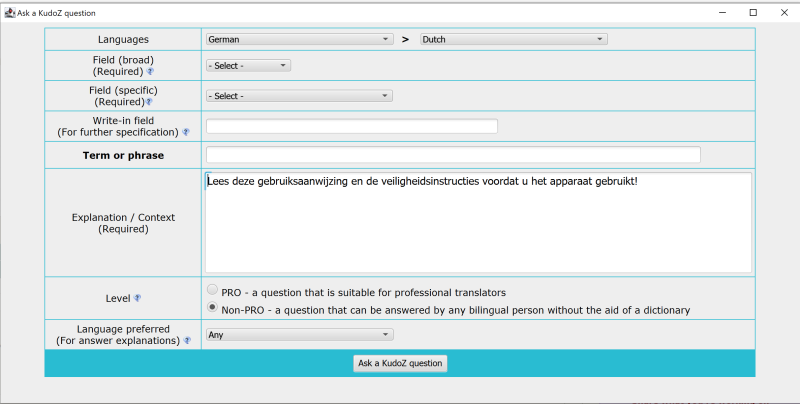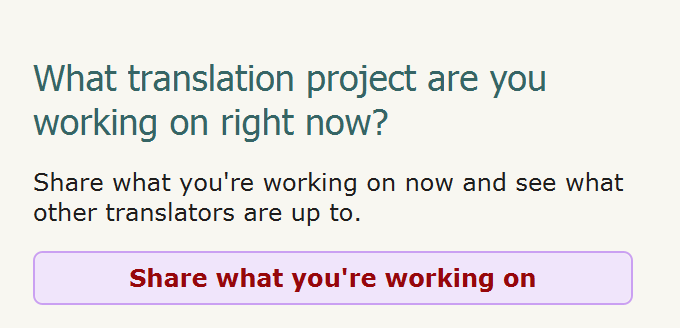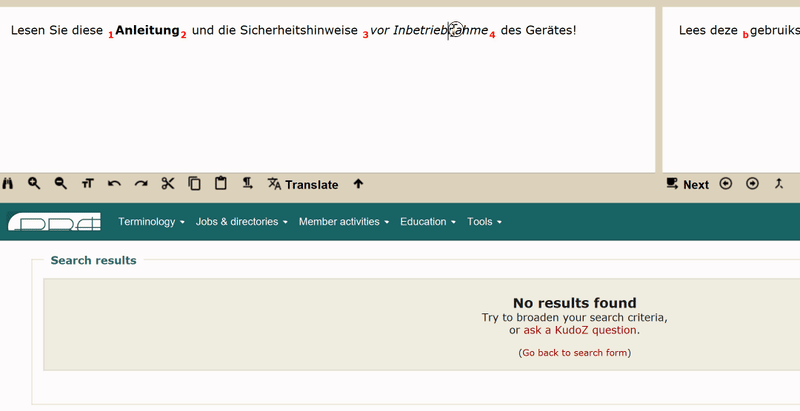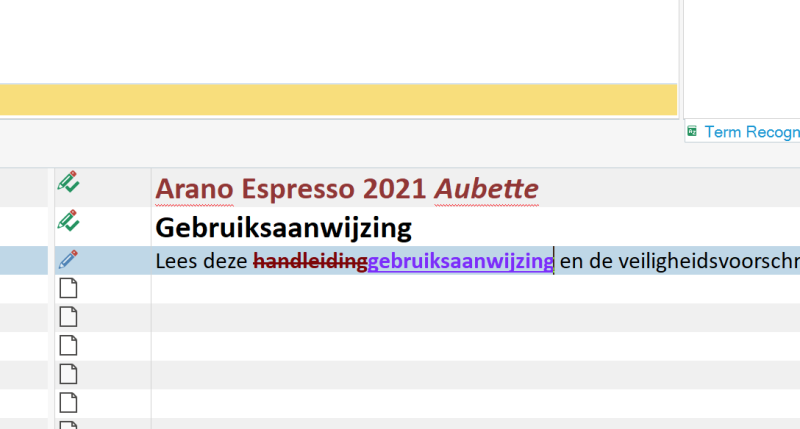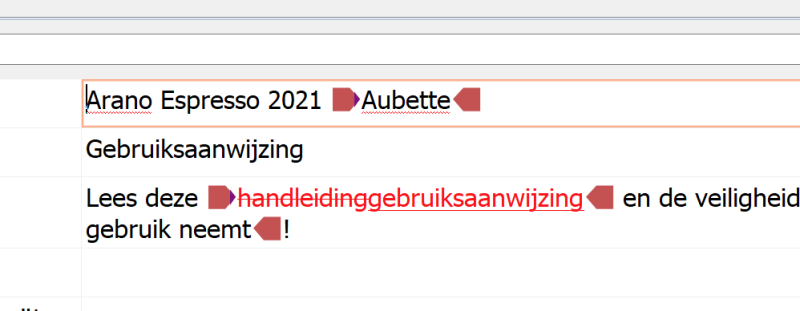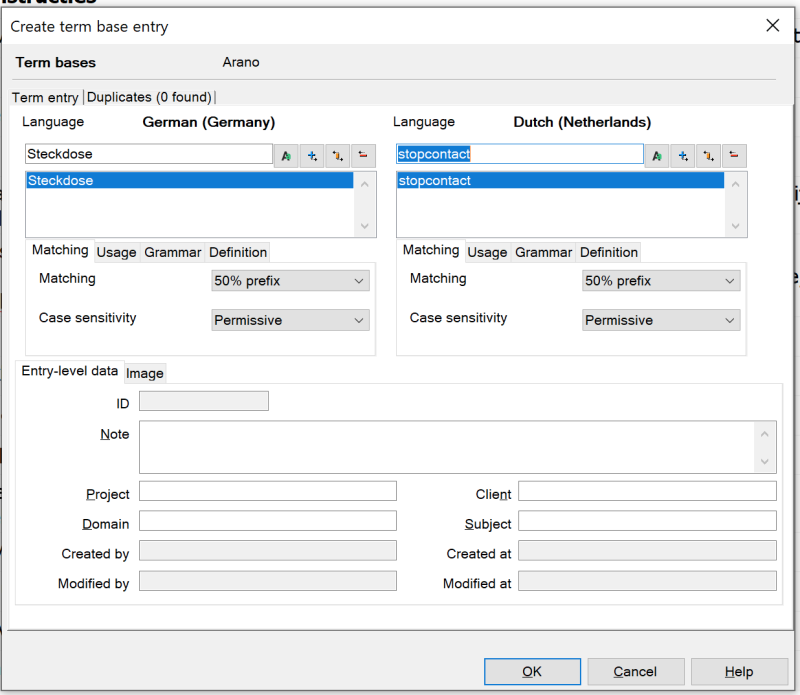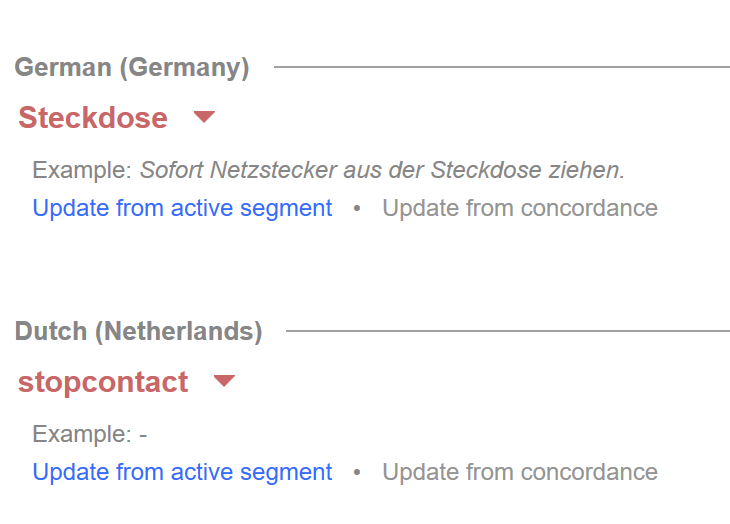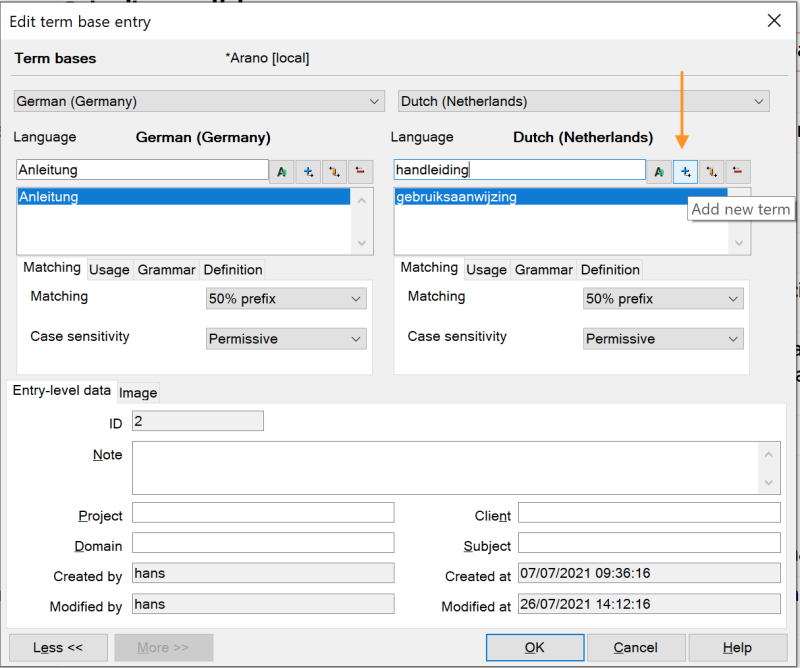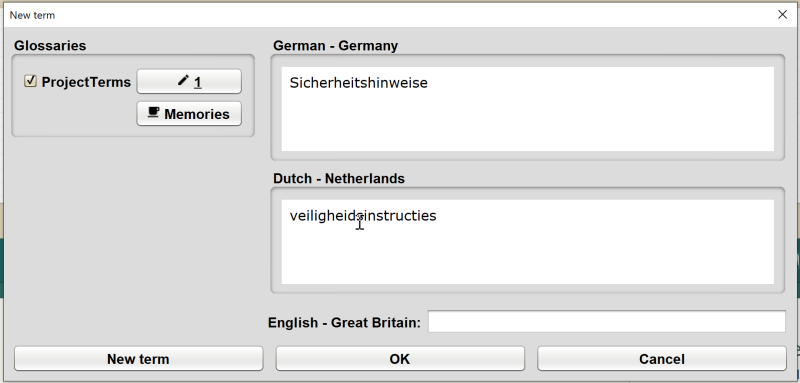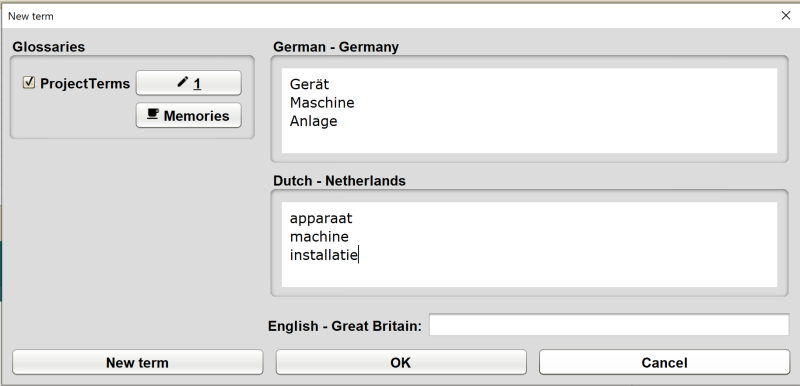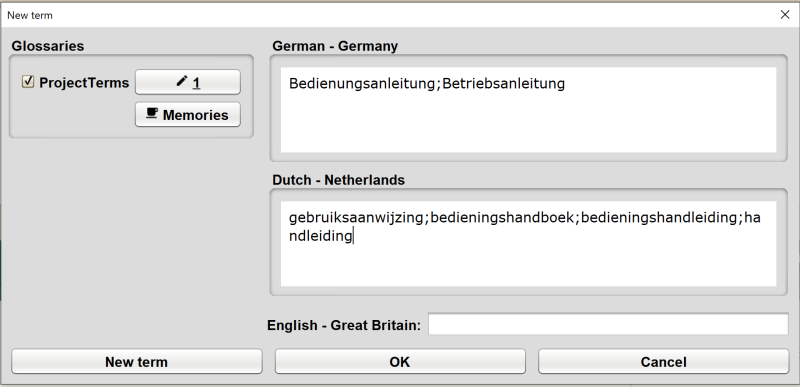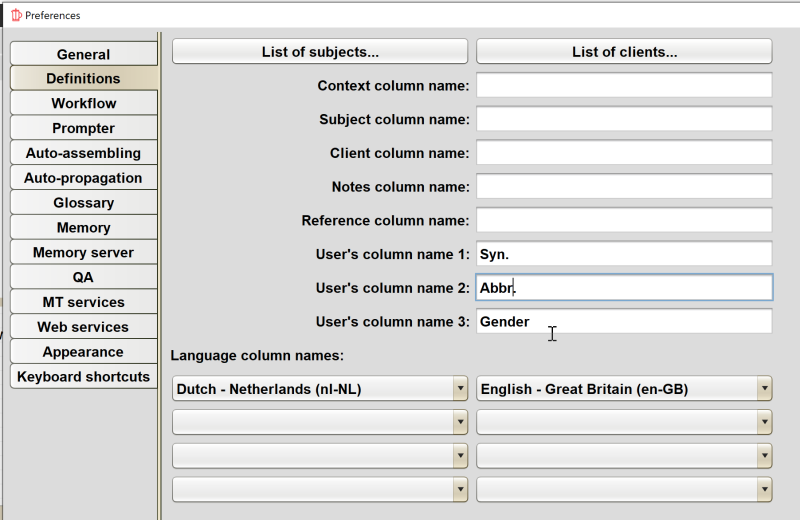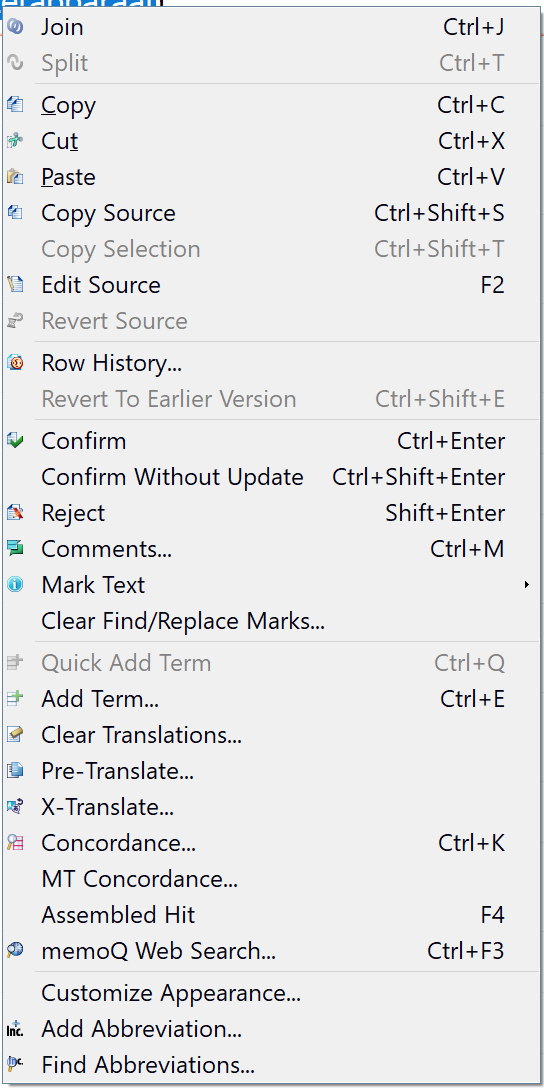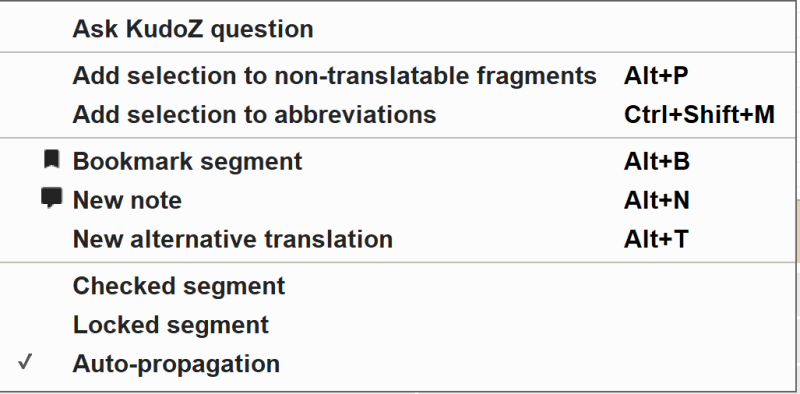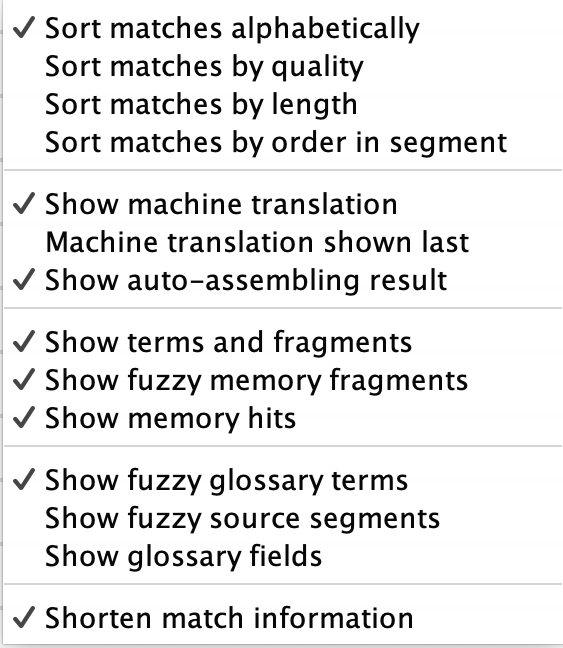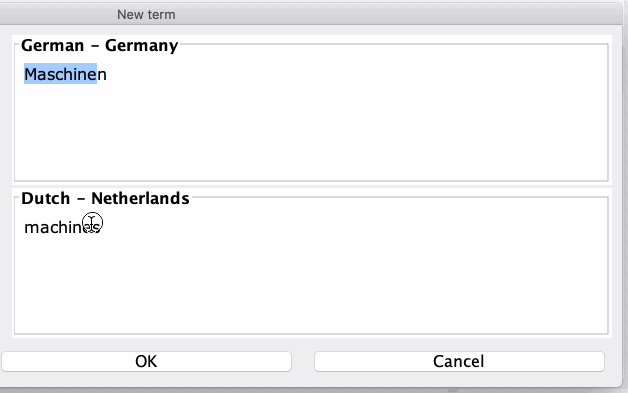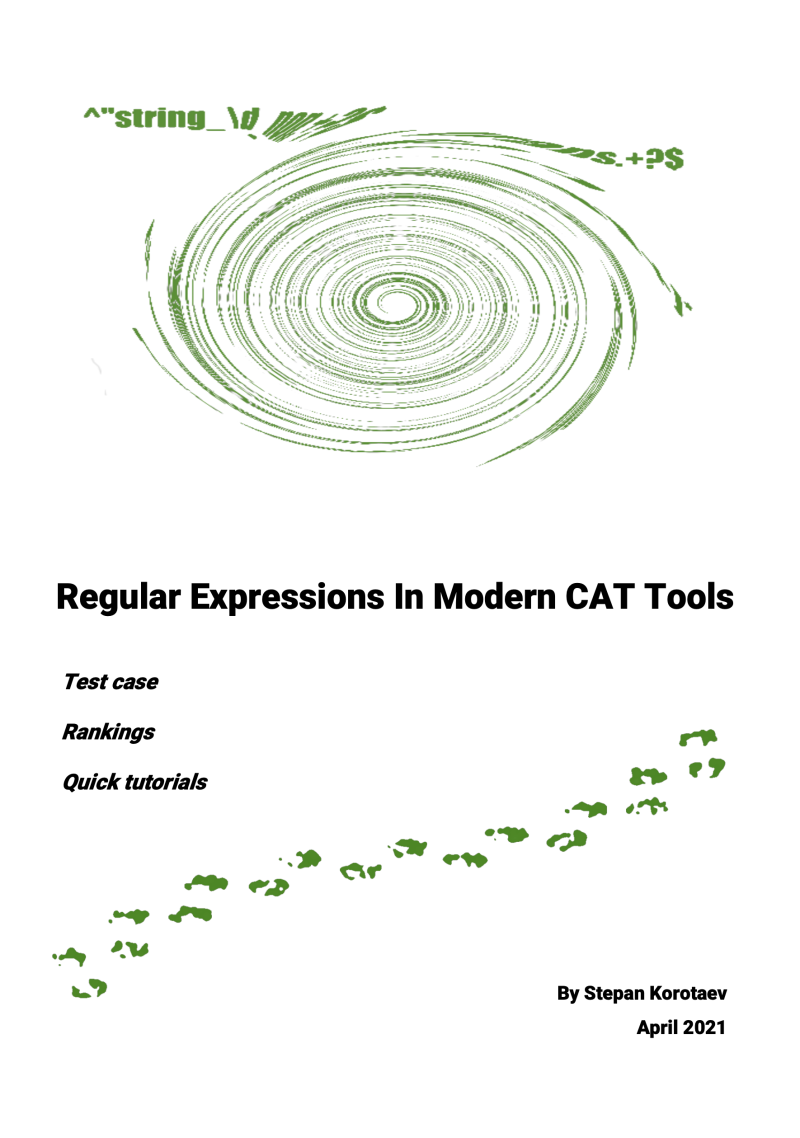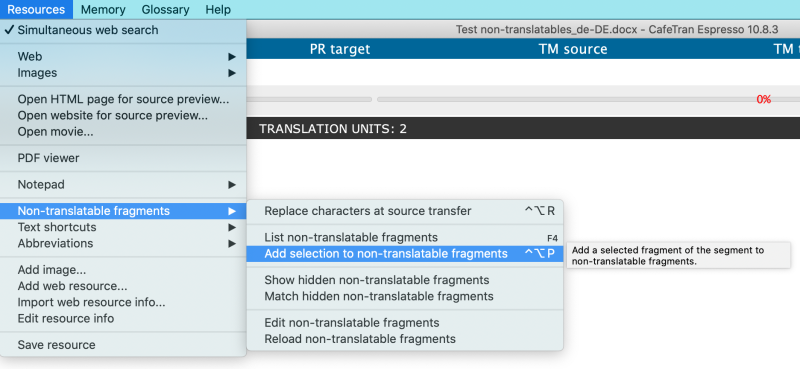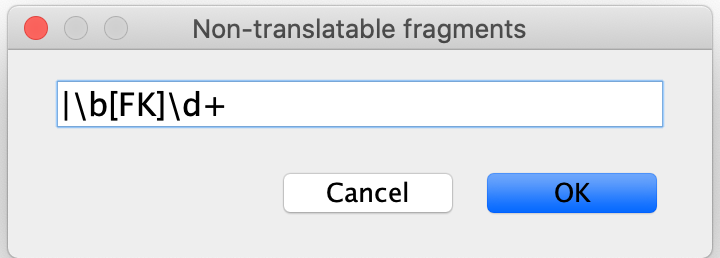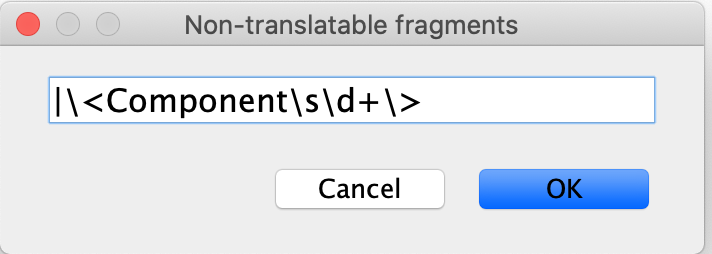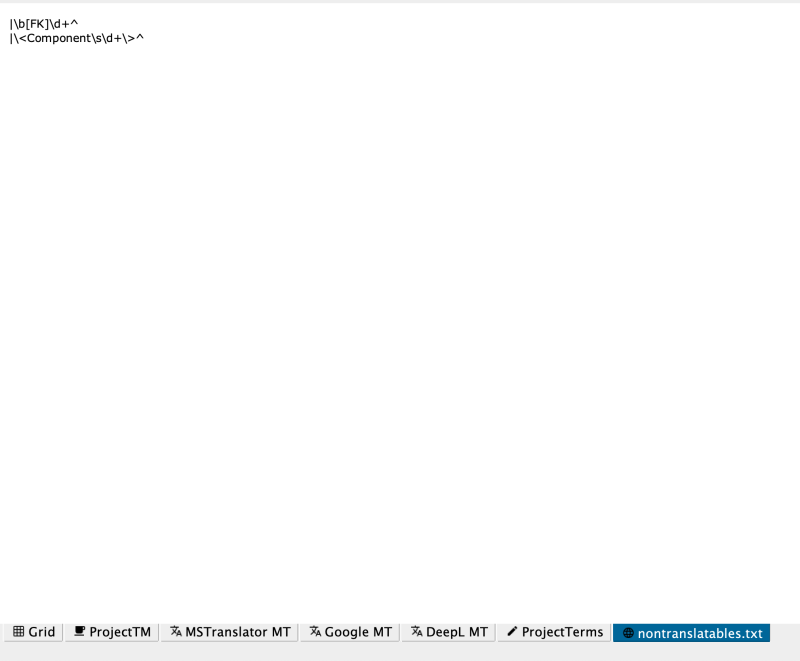| Pages in topic: < [1 2 3] > | CafeTran Espresso 10.8.3 versus memoQ 9.8.6 Thread poster: Hans Lenting
|
|---|
Hans Lenting
Netherlands
Member (2006)
German to Dutch
TOPIC STARTER | Proz integration | Jul 22, 2021 |
CafeTran Espresso offers three levels of Proz integration:
Ask a Kudoz question:
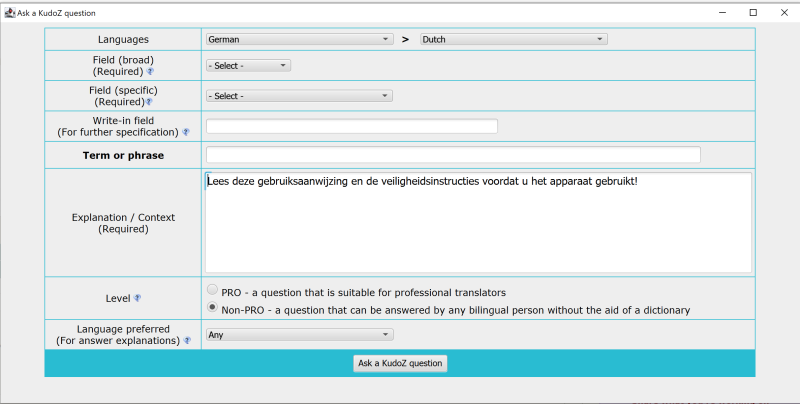
Share what you are working on:
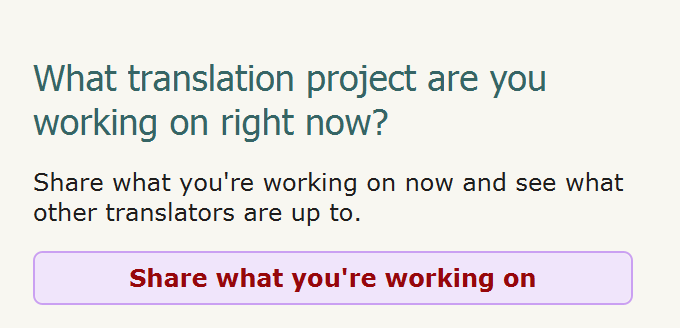
Run a Proz Term Search:
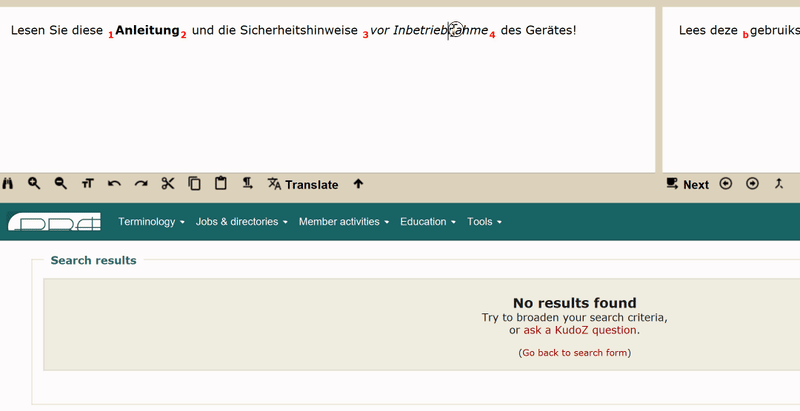
| | | | Adieu 
Ukrainian to English
+ ...
| Does CafeTran have server projects with licenses courtesy of your client? | Jul 22, 2021 |
Because some of us don't actually pay for memoQ.
Also, support seems to react SUPER quick regardless. Like 3-5 minutes for a response that actually gets your issue resolved. Despite the fact that you never actually paid for their product.
| | | | Hans Lenting
Netherlands
Member (2006)
German to Dutch
TOPIC STARTER | No server projects | Jul 22, 2021 |
CafeTran Espresso doesn't offer server projects. For bulk licenses you'll have to contact the developer at [email protected].
| | | | Hans Lenting
Netherlands
Member (2006)
German to Dutch
TOPIC STARTER | Tracked Changes | Jul 22, 2021 |
CafeTran Espresso doesn't allow to track changes.
memoQ offers tracking of changes, both in native and third-party projects.
Studio:
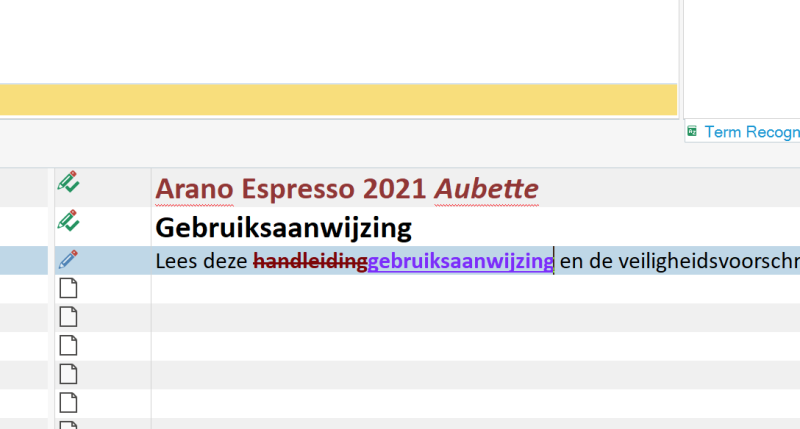
memoQ:
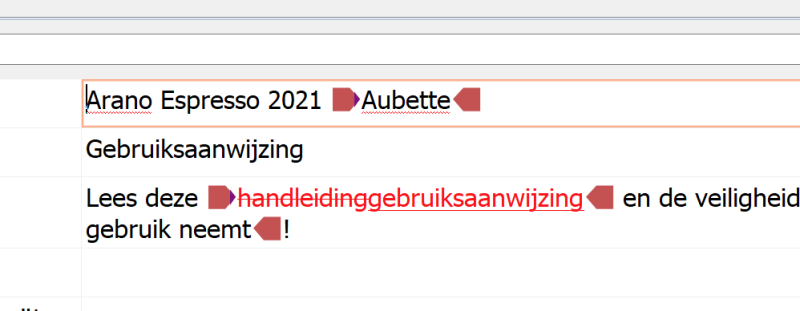
| | |
|
|
|
Hans Lenting
Netherlands
Member (2006)
German to Dutch
TOPIC STARTER | Term pairs: adding, maintenance, insertion of target terms in the target segment editor | Jul 26, 2021 |
memoQ:
Adding new term pairs:
Either without a dialogue box (Quick Add Term) or via a dialogue box, when you want to define additional info (parts of speech etc.) or overrule default settings (stemming, case sensitivity etc.):
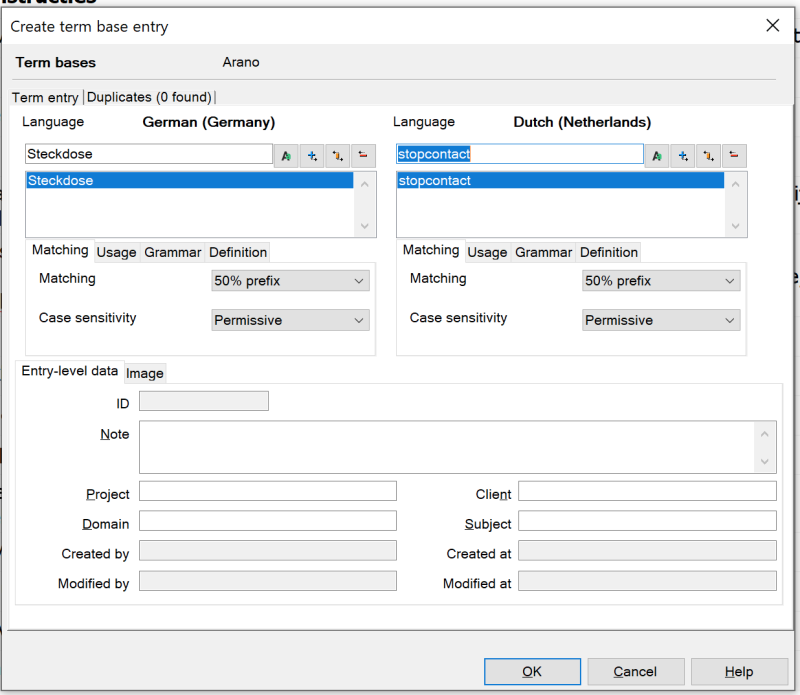
Matching and case sensitivity can be set per term pair.
Nice feature: You can add the active source and/or target segment as context:
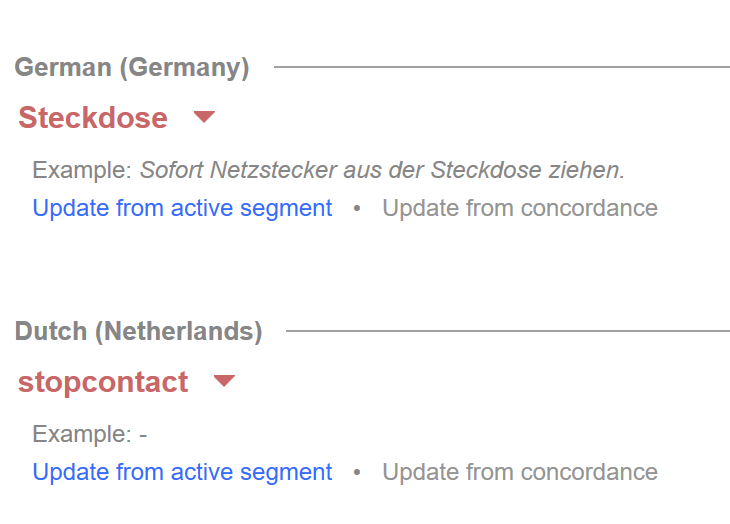
Adding ‘Related entries’ to a new or existing term pair:
- Right click a term in the Translation results pane and select View/Edit.
- Type a synonym in the text field and then click the plus icon. (It works both for source and target.)
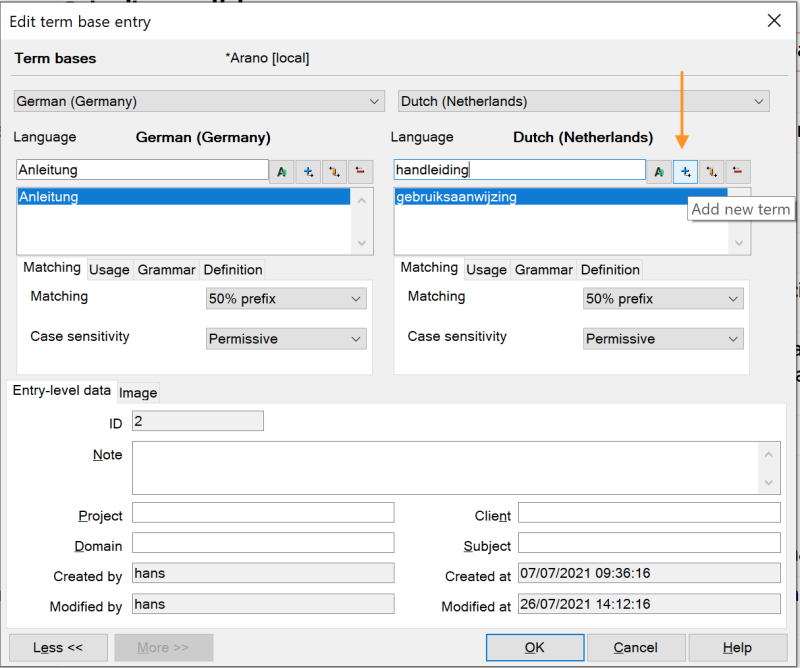
Maintaining a term base:
memoQ stores term pairs in a database. This can have disadvantages:
There can be errors that damage a term base. When a term base becomes damaged, you will see this on the list of term bases, and you will not be able to use it. In the Term base maintenance & repair wizard, you can repair the damaged term base. memoQ will rebuild the index.
Inserting target terms in the target segment editor:
- Via Ctrl+number of the term pair in the Translation results pane
- Via auto-completion (start typing the first letters of the intended target terms)
- Via auto-assembling
- Via other ways? (Please add in a reply.)
CafeTran Espresso:
Adding new term pairs:
Either without a dialogue box (depending on the settings in the Preferences) or via a dialogue box, when you want to define additional info or overrule default settings:
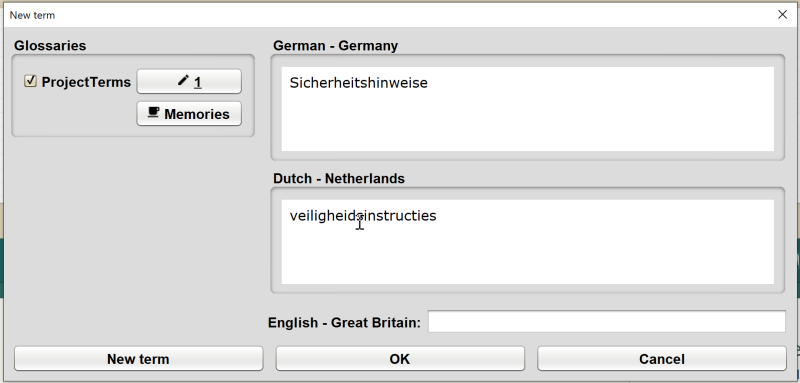
Matching can be set per individual term pair or for the whole term resource (glossary or memory) and case sensitivity can only be set for a whole term resource.
Adding related term pairs:
Related term pairs can be added by writing them on separate lines:
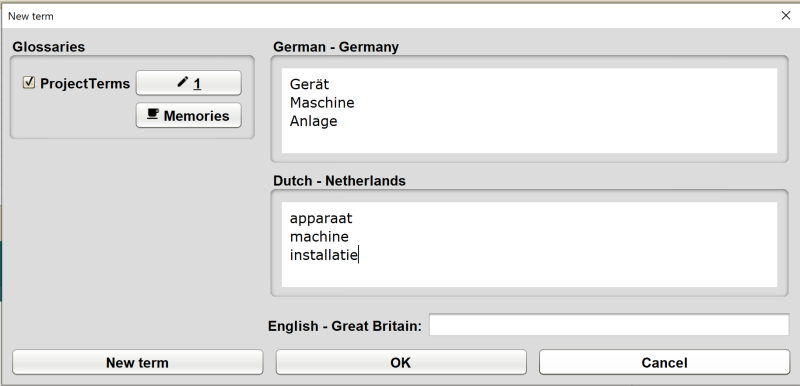
Adding ‘Related entries’ to a new or existing term pair:
You can simply add related entries (synonyms, abbrev. etc.) by separating them with a semicolon from the first terms in a term pair:
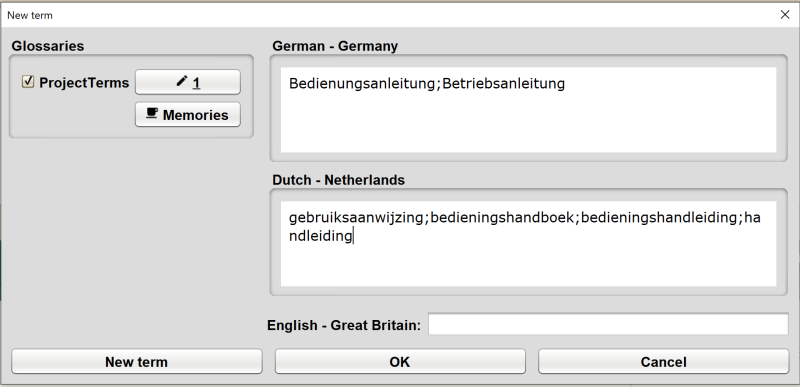
Or you can assign columns in the glossary to related terms:
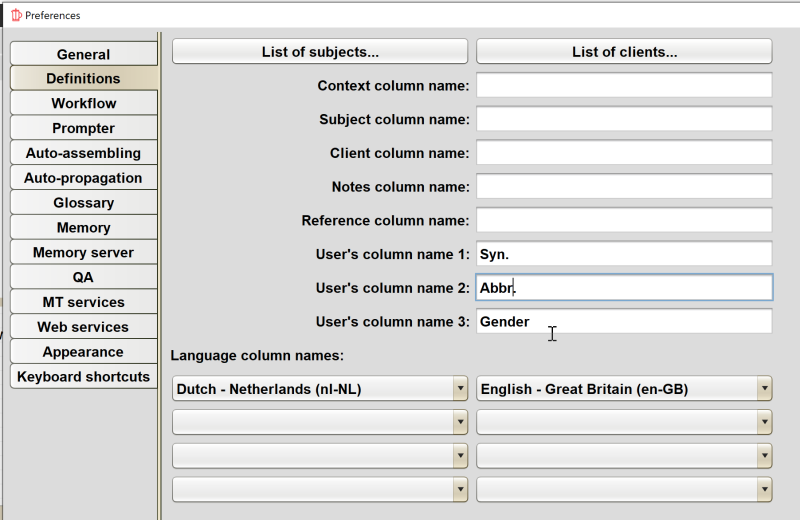
Nice feature: Selected words in the source and target segment editors can be trimmed from defined characters (bullets etc.) when adding them as a term pair.
Maintaining a term base:
CafeTran Espresso stores term pairs in plain text files (glossaries or memories). This offers some nice advantages, like merging target terms, removing duplicates, etc. Corruption of the term base is not possible. You can always directly edit your term resources in a text editor (e.g. for global changes, spell checking etc.).
Inserting target terms in the target segment editor:
- Via dragging
- Via auto-completion (not only for terms but for all resources!)
- Via F2 + number
- Via auto-assembling
- Via double Shift + first letter of the source term, then press the number of the displayed term pair
- Via the Matchboard, click on first letter of the source term in the list with capitals at the top of the Matchboard, then press the number of the displayed term pair:

Nice features:
- Instruct MT engines to use specific target terms.
- Manually overrule inserted target terms from MT or auto-assembling, once
- Manually overrule inserted target terms from MT or auto-assembling, for the remainder of the session
[Edited at 2021-07-27 06:04 GMT]
| | | | Hans Lenting
Netherlands
Member (2006)
German to Dutch
TOPIC STARTER | Hans Lenting
Netherlands
Member (2006)
German to Dutch
TOPIC STARTER | Extremely fast | Jul 27, 2021 |
Adding related term pairs: Related term pairs can be added by writing them on separate lines: 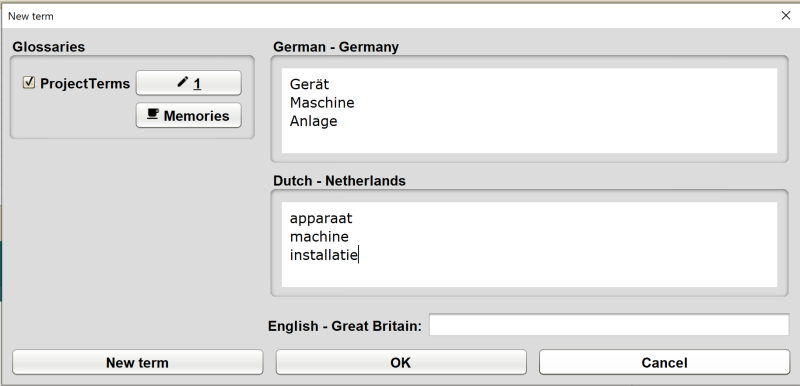 Adding ‘Related entries’ to a new or existing term pair: You can simply add related entries (synonyms, abbrev. etc.) by separating them with a semicolon from the first terms in a term pair: 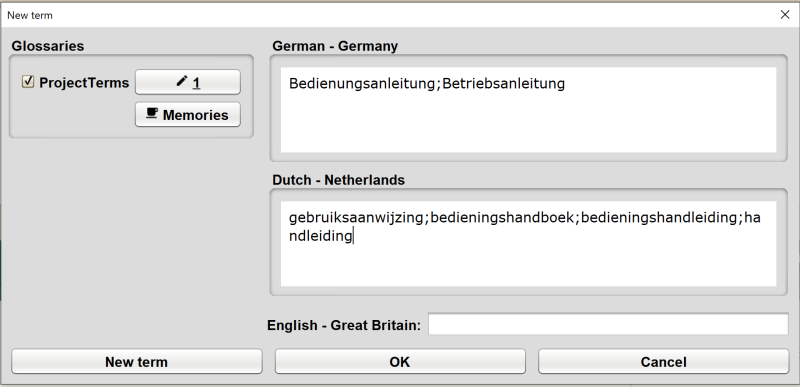
Adding related entries and related term pairs (‘term nests’) is an extremely fast way to add loads of terms at the start of a new project/subject field etc.
Smart selections in the source and/or target of the New Term dialogue box allow super fast addition of related term pairs (e.g. type ‘Anlagen = installaties’ and select both ‘Anlage’ and ‘installatie’ to add the singular simultaneously).
E.g.:
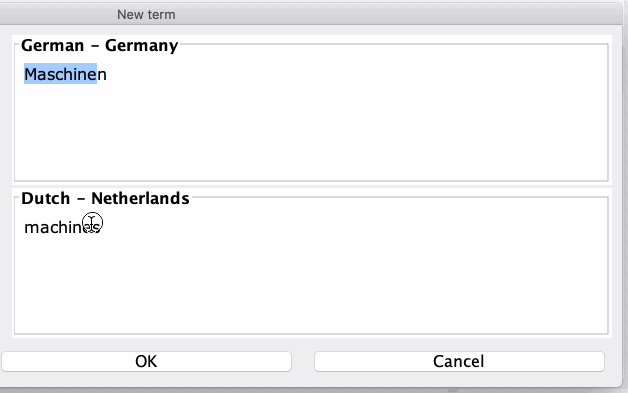
Adds the two entries:

[Edited at 2021-07-27 10:57 GMT]
| | | | Hans Lenting
Netherlands
Member (2006)
German to Dutch
TOPIC STARTER | Spell-checking | Jul 31, 2021 |
memoQ:
memoQ uses either Microsoft Word's spelling or Hunspell, an open-source spell checker. To use Word's spelling, you need to have Word installed on your computer – together with the language pack for your memoQ project's target language.
When typing text in the Target segment editor, memoQ will mark any spelling error.
You can call the Spell checking window if you want to go through all spelling warnings in one go.
CafeTran Espresso:
... See more memoQ:
memoQ uses either Microsoft Word's spelling or Hunspell, an open-source spell checker. To use Word's spelling, you need to have Word installed on your computer – together with the language pack for your memoQ project's target language.
When typing text in the Target segment editor, memoQ will mark any spelling error.
You can call the Spell checking window if you want to go through all spelling warnings in one go.
CafeTran Espresso:
CafeTran Espresso uses the Hunspell spell checker.
When typing text in the Target segment editor, CafeTran Espresso will mark any spelling error. You can add any unknown word to the custom dictionary, for future use in all subsequent new projects, or you can add it to the project's spelling dictionary, located in a subfolder resources in the project folder.
Nice feature: You can use these project spelling dictionaries as client- or subject field-specific spelling dictionaries. (You'll have to copy them manually to a resource folder in any newly created project.)
CafeTran Espresso will not display a spell-checking window if you want to go through all spelling warnings in one go. Instead, it filters the segment grid to display only those segments where Hunspell found one or more spelling errors.
After every correction or addition to a spelling dictionary, you'll can run QA > Repeat last QA check to repeat the segment filtering. This provides a very fast way to do your spell-checking.
For translation projects that have been created from Microsoft Word documents, there is an indirect way to use Microsoft Word's spell-checking, via Project > Preview current document. You'll have to make the corrections in CafeTran Espresso.
For translation projects that have been created from Microsoft Word documents or any other supported file format, you can create an external review table in which you can spell-check the target language column. For native projects, you can re-import the spell-checked table. For third-party projects (memoQ, RWS Studio etc.), you'll have to make the corrections in CafeTran Espresso.
Nice feature: CafeTran can create a list with words with unknown spelling. After having checked this list (in MS Word or manually) you can add it to a spelling dictionary (user or project).
[Edited at 2021-07-31 14:48 GMT] ▲ Collapse
| | |
|
|
|
Stepan Konev 
Russian Federation
Local time: 16:46
English to Russian
[Edited at 2021-08-01 11:58 GMT]
| | | | Hans Lenting
Netherlands
Member (2006)
German to Dutch
TOPIC STARTER | Regular expressions | Aug 3, 2021 |
It's commonly claimed that memoQ is the 'King of regular expressions'. Even Stepan Korotaev, in his nice comparison, https://www.translationadvice.com/regex-in-cat says so.
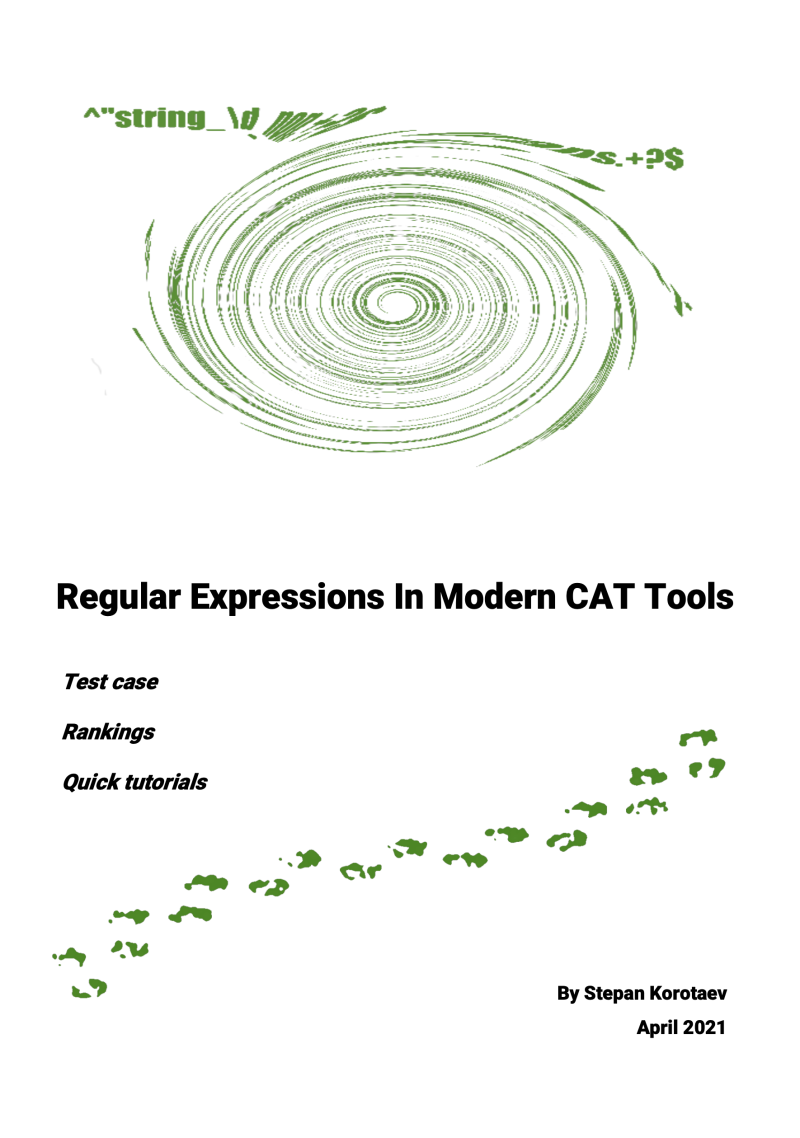
Though this is a thorough piece of work, there are two things missing:
- Transit NXT, which in my opinion is the real 'King of regular expressions'.
- The easy and default way to handle non-translatables / regular expressions in CafeTran Espresso: not via a dedicated glossary but via the default feature, accessible via the Resources menu.
Anyway, I think that CafeTran Espresso is nearly as powerful with regular expressions as memoQ is. There's one feature that I'm missing in CafeTran Espresso (that memoQ does offer): the ability to handle tags via regular expressions. The good thing is, that because of the tag grouping that CafeTran Espresso applies and the leaving out of tags at the start end end of segments, CafeTran Espresso displays way less tags than memoQ (or any other CAT tool).
And then there is source term handling via regular expressions that CafeTran Espresso offers (and memoQ doesn't). Since a couple of months, CafeTran Espresso can also handle the corresponding target terms via regular expressions (called 'Term patterns', a very nice feature).
But let me just show some screenshots of how regular expressions are handled via the Resource menu ...
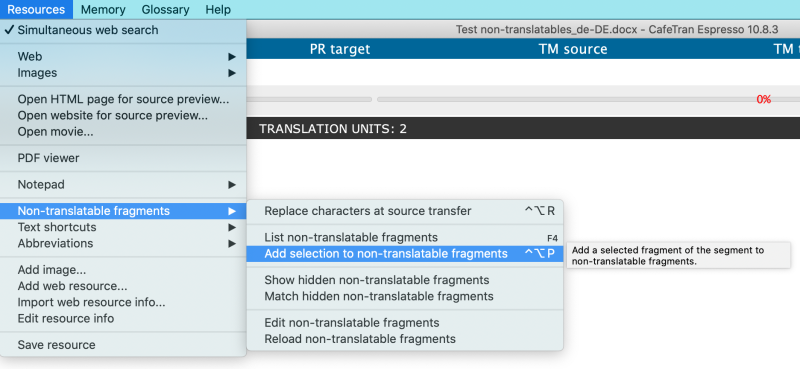
Imagine, you have to translate segments like these:

You can add these regular expressions as non-translatables:
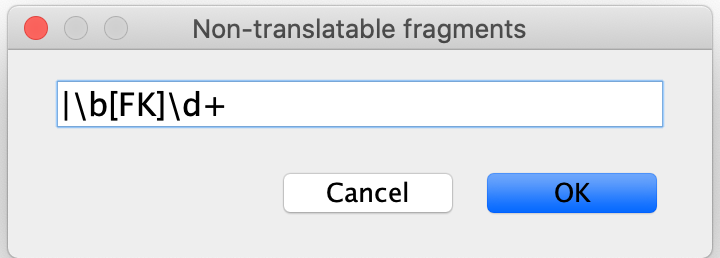
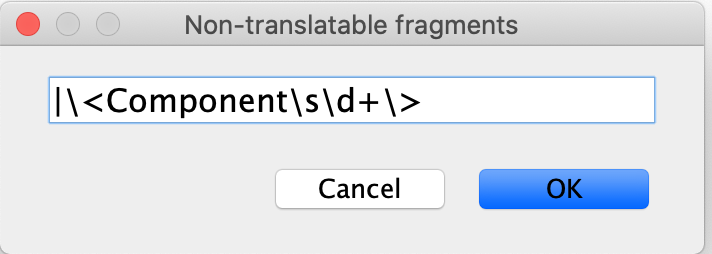
And thus you have defined two non-translatables, that can be inserted anywhere in the target segment via F4 and can be checked via QA Non-translatables!

You can easily edit these non-translatables via a dedicated feature, e.g. to add the ^ character at the end, to convert them to hidden non-translatables:
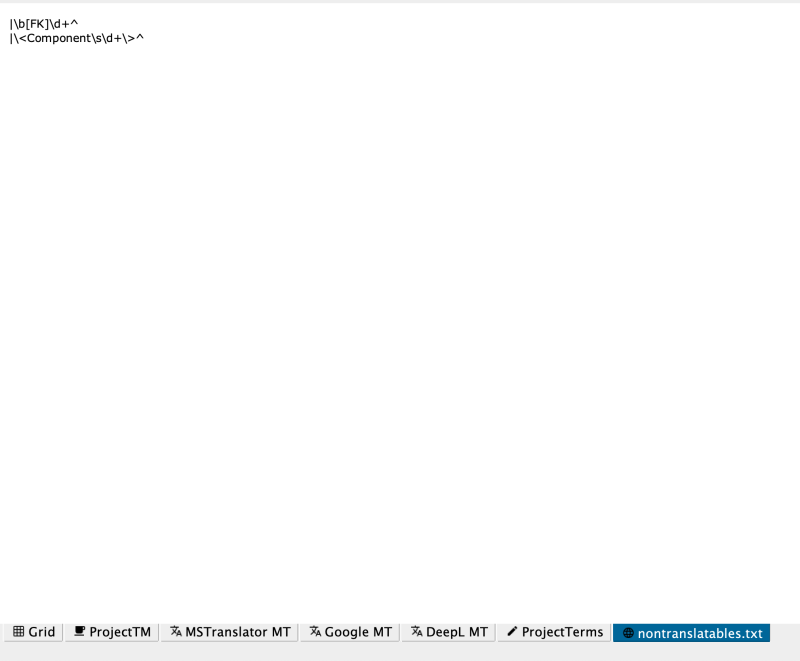
Now these segments will be displayed as:

Note that the first non-translatables is kept out of the segments (this is an option, that can be deactivated if your target language requires so).
And then there are these powerful Term patterns, that allow you to define smart localisation expressions:

So, all in all, I'd say Transit NXT is the Regular Expressions King, but memoQ and CafeTran Espresso are both Regular Expressions Princes, sitting at either side of the King.
| | | | Hans Lenting
Netherlands
Member (2006)
German to Dutch
TOPIC STARTER | Regex Assistent | Aug 3, 2021 |
I forgot to add this part:
The memoQ Regex Assistant gives at three kinds help to those memoQ users who are not yet familiar with regexes. First, in the regex library, it offers a range of useful built-in regexes that can be instantly inserted wherever you can use a regex in memoQ. Second, with the regex cheat sheet, it allows users to easily create their own regexes. Third, it lets users save their own regexes into the regex library - or import regexes from other people.
CafeTran Espresso takes a different approach: glossaries for non-translatables. Instead of adding your regular expressions / non-translatables to one central resource, nontranslatables.txt, you can create as many glossaries for non-translatables as you want: for different clients, subject fields, languages etc. Eat your heart out!
A repository for glossaries for non-translatables can be found in the dedicated forum at the CafeTran Freshdesk: https://cafetran.freshdesk.com/support/discussions/forums/6000242194
Like all other resources these glossaries are listed in the Dashboard and can be selected and added to projects and Project Templates.
[Edited at 2021-08-03 12:07 GMT]
| | | | Hans Lenting
Netherlands
Member (2006)
German to Dutch
TOPIC STARTER | Quick response? | Aug 10, 2021 |
Adieu wrote:
Also, support seems to react SUPER quick regardless. Like 3-5 minutes for a response that actually gets your issue resolved.
Igor's response time normally is very fast too. And since he has written nearly all of the code himself (except for an SQL driver, a PDF viewer and some other components), fixes are offered very fast.
The last few weeks I've been reading about problems that some users of memoQ are facing, due to gigantic log files that are being created and that can populate as much as 200 GB on your SSD.
Where's Kilgray's response to that? I've even read that this is a returning problem.
Much like Studio's famous Object reference not set to an instance of an object that I had two days ago in ... Studio 2021 SR1.
[Edited at 2021-08-10 07:44 GMT]
| | |
|
|
|
| Response speed? | Aug 11, 2021 |
German Dutch Engineering Translation wrote:
Igor's response time normally is very fast too. And since he has written nearly all of the code himself (except for an SQL driver, a PDF viewer and some other components), fixes are offered very fast.
Well, let's say that Igor's response time "was" very fast, maybe until almost one year ago.
Now he rarely appears in the Cafetran forum, and it's only to offer brief explanations. Furthermore, the last build was almost six months ago, while I remember that there where months with more than one new build when I purchased the license three years ago.
One reason why I purchased the license was because I was told that Cafetran development was users-driven. It used to be so maybe, but not anymore I dare say.
Needless to say, I hope it's only temporary. But, considering the current CTE development pace I am in doubt whether it makes sense to renew my license.
| | | | Hans Lenting
Netherlands
Member (2006)
German to Dutch
TOPIC STARTER | Hans Lenting
Netherlands
Member (2006)
German to Dutch
TOPIC STARTER | Handling of SDLXLIFF files from RWS Trados Studio | Aug 11, 2021 |
memoQ imports SDLXLIFF files and it can have problems to export them.
CafeTran is an XLIFF editor so it just opens these RWS Trados Studio SDLXLIFF files, without importing or converting them. No export problems, since there is no export needed ...
[Edited at 2021-08-12 07:54 GMT]
| | | | | Pages in topic: < [1 2 3] > | To report site rules violations or get help, contact a site moderator: You can also contact site staff by submitting a support request » CafeTran Espresso 10.8.3 versus memoQ 9.8.6 | Anycount & Translation Office 3000 | Translation Office 3000
Translation Office 3000 is an advanced accounting tool for freelance translators and small agencies. TO3000 easily and seamlessly integrates with the business life of professional freelance translators.
More info » |
| | Trados Studio 2022 Freelance | The leading translation software used by over 270,000 translators.
Designed with your feedback in mind, Trados Studio 2022 delivers an unrivalled, powerful desktop
and cloud solution, empowering you to work in the most efficient and cost-effective way.
More info » |
|
| | | | X Sign in to your ProZ.com account... | | | | | |